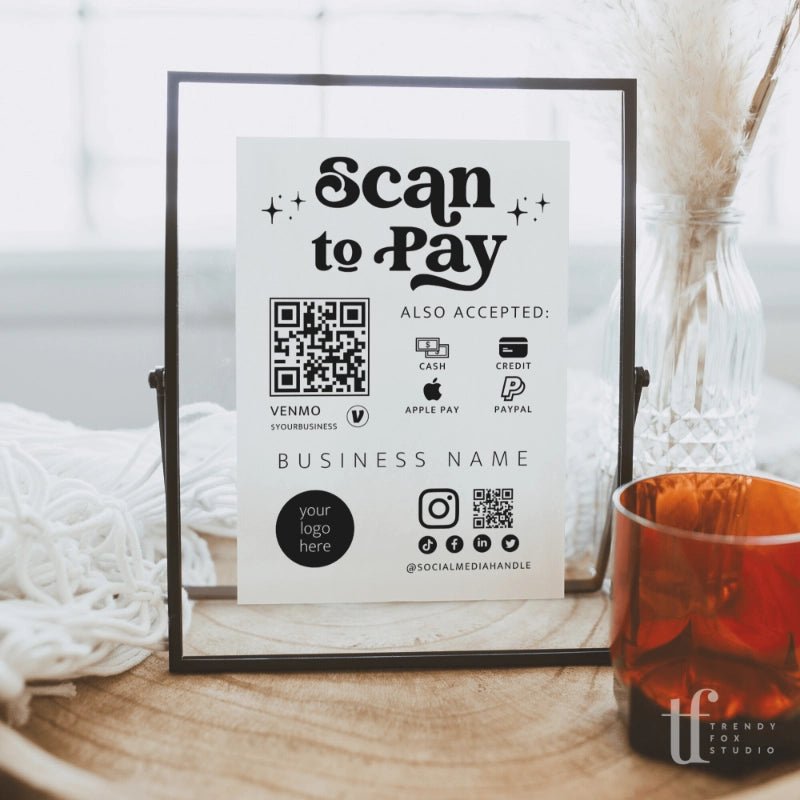If you are interested in learning how to generate a QR code for your payment sign or to add to a Trendy Fox Studio template, this article is for you!
Creating a QR Code using Canva tools (free)
One of the biggest benefits of using Canva is the built in QR Code generator. You just need the URL that you want to direct your customers to.
- On the editor side panel, click Apps.
- Under Create something new, click on QR Code.
- Enter the URL of the page you want your QR code to open.
- Click on Generate code. The QR code will be added to your design.
- Move and resize as needed.
Payment QR codes
You can also generate a QR code that links directly to your online bank account (like Venmo, Cashapp, etc.).
Here is how you can find or generate a payment QR code from the most popular payment apps. This is merely a guide and is not all-inclusive.
I strongly recommend researching your payment service to understand the particulars of payments with a QR code. I am not affiliated in any way with the apps mentioned and I am not an expert.
Please remember to always use the downloaded file directly from the QR code generator.
• Never take screenshots, crop or alter your QR code in any way! This will affect the image quality which could prevent your QR code from being scannable.
• Always be sure to scan your code yourself to make sure it works before submitting for print.
Cashapp
There are two ways to generate a QR code using Cashapp.
1. Create a PNG of the code directly from the Cashapp app- Tap on your profile picture in the top right corner
- Tap on the QR code icon on the top right next to your image
- Tap on the arrow icon and select one of the share options to save the PNG to your device.
Venmo
Personal Venmo Account
When you open the Vemno scanner and tap "Venmo Me", you will see your personal QR code next to your profile picture. Select the QR code and you will have options to share your personal QR code via text, email, printing and more.
Venmo Business Account
First, tap the “Share” button on the home screen of your business profile (it may also be shown as the “Scan” button). When you open the scanner and tap “Venmo Me,” you’ll see your business profile’s QR code along with your profile picture. Tap the share button on the right-hand side and save it or email it to yourself so you can access the file and upload it into your template.
Find more info here about Venmo QR codes.
Zelle
Sign in to your Zelle account on the mobile app. Then, select the "My Code" tab where you will see your QR code. Select the icon to share your QR code. Again, you can save the code to your device, or email it to yourself to add it into the template.
Find more info here on Zelle QR codes.
Paypal
Generate a code online or using the Paypal app - you can get more info here.
Open the Paypal app and select the Menu button in the top left. Under Send & Pay, select the In-person & QR code. Select Seller QR code and then download the QR code to your device so you can add it to the template.
Once you have your QR code generated, you can drag & drop the PNG or JPEG onto the Canva design you are working with, then move or resize as needed.
Interested in learning how a QR Code can boost your sales?